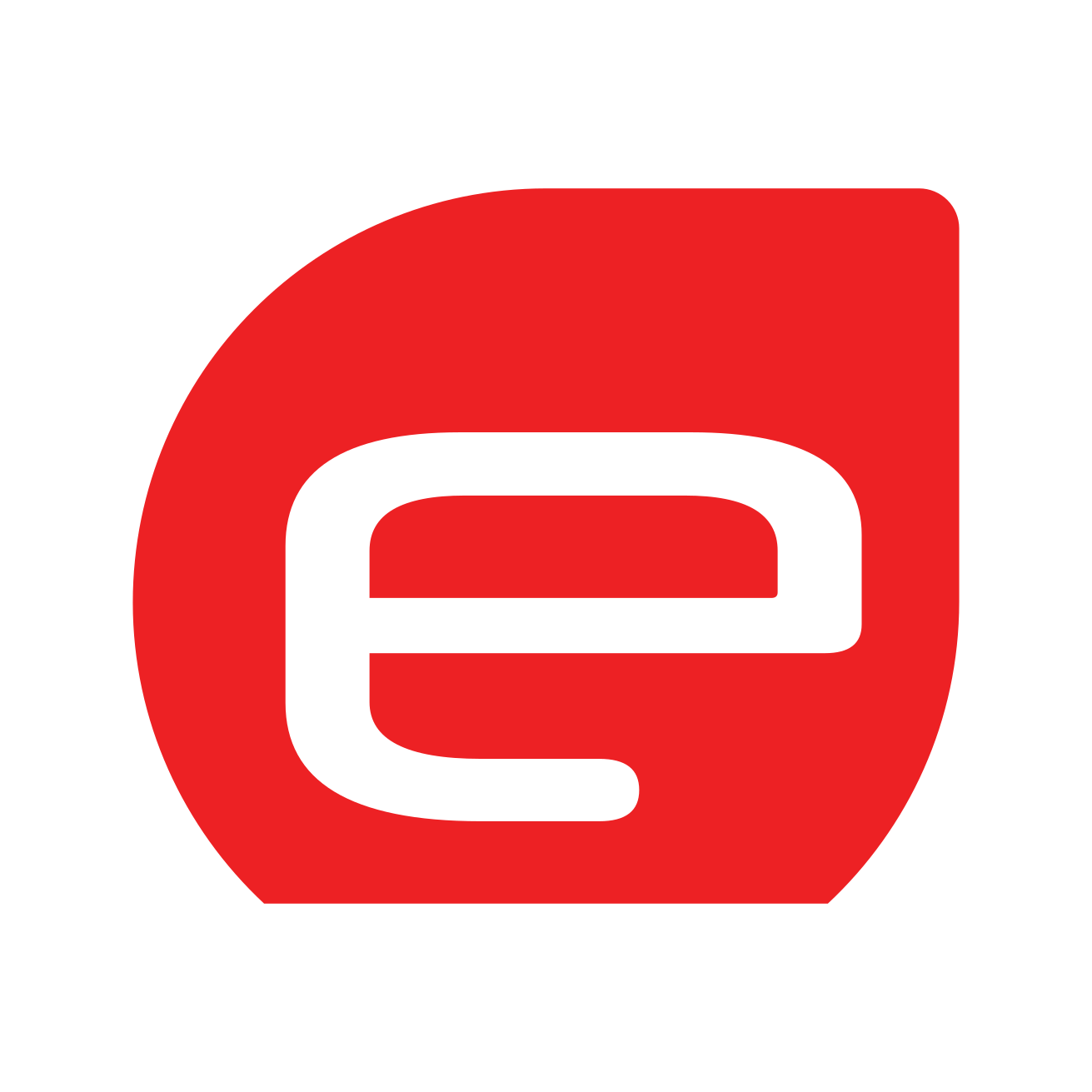How to search on Amazon.in?
and find anything you need.
Amazon.in boasts a massive selection of products, making it a one-stop shop for almost anything you can imagine. But navigating this vast marketplace can be overwhelming, especially if you’re unsure where to begin. Fear not! This guide will equip you with the essential skills to search on Amazon.in efficiently and effectively to find the product you are looking for.
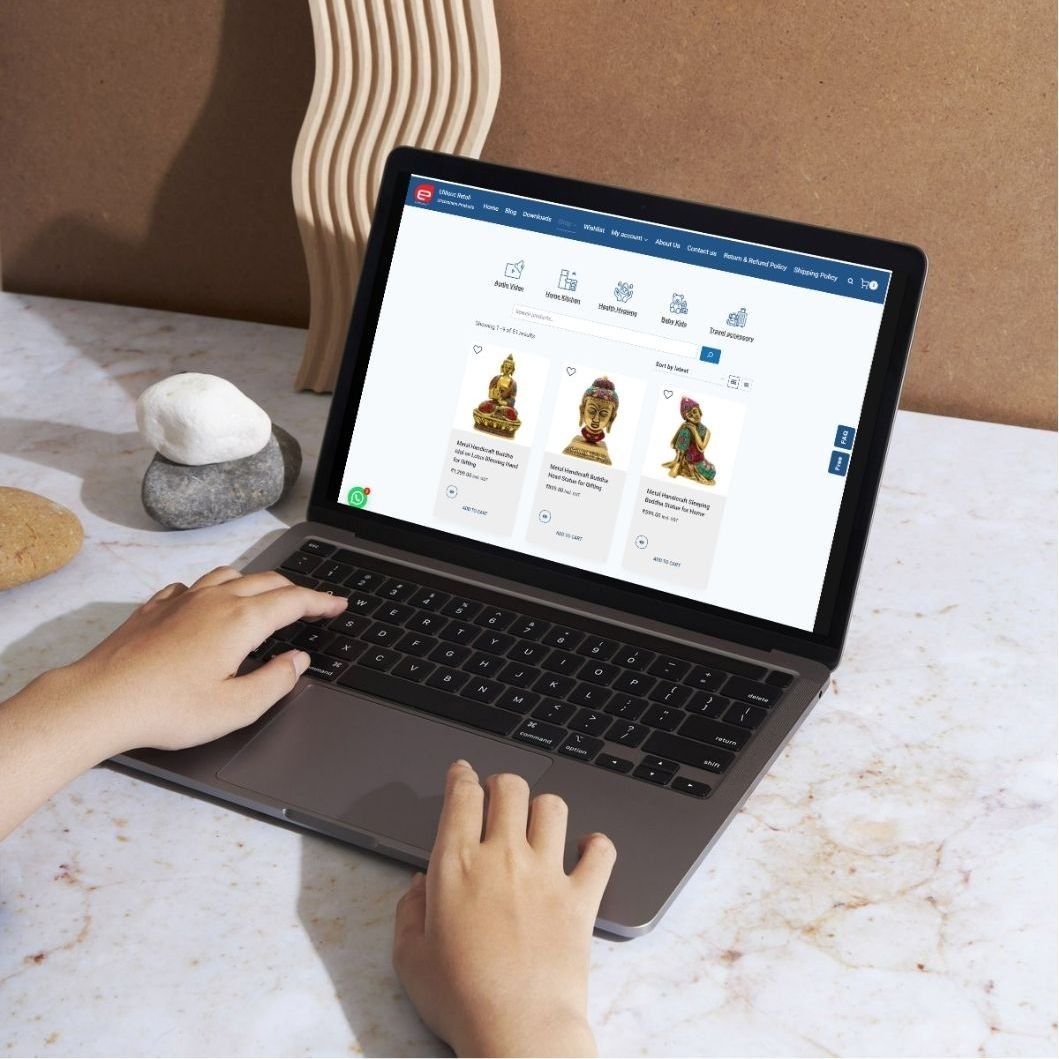
Search Bar and Keywords
Firstly, before we start, what is a keyword?
A keyword, in the context of searching Amazon.in or any search engine for that matter, is a word or phrase that helps you find the information you’re looking for. It acts like a key that unlocks relevant results.

Your journey starts with the search bar, prominently displayed on the Amazon.in homepage. Here, you can enter specific keywords that describe the product you’re looking for. Be as precise as possible!
For instance, instead of just typing “shoes,” try “men’s running shoes, size 10.”
Here is another example “metal LED flashlight torch AAA battery operated with pocket clip“
The more specific your keywords, the more relevant results Amazon.in will deliver.
Exploring Search Filters
While keywords are powerful, Amazon.in offers a treasure trove of search filters to refine your results further. Located on the left-hand side of the search results page, these filters allow you to narrow down your search on amazon.in based on various criteria.
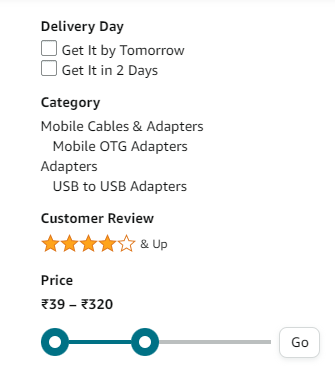
Here are some popular filters to consider:
- Category: Amazon.in categorizes products extensively. Browse through categories like Electronics, Fashion, Home & Kitchen, and more to find the general product type you’re interested in.
- Brand: If you have a favorite brand in mind, you can select it from the brand filter to see only products from that specific brand on Amazon.in.
- Price Range: Set a price range using the price filter to find products that fit your budget.
- Customer Rating: This filter lets you see products with a specific average customer rating on Amazon.in, helping you choose well-received options.
- Delivery Options: Filter by delivery speed to see products that offer expedited delivery options like Prime or Same-Day Delivery if needed.
Pro Tip 1: Always use the Price Range filter and sort from lowest to highest. Because this gives you an idea of what the running price is for that particular product. Combine this with customer ratings and you have a better data to make a purchase decision.
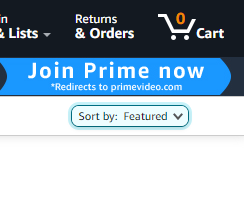
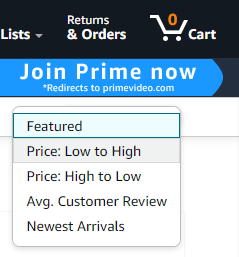
Pro Tip 2: Don’t be afraid to combine multiple filters! For example, you can filter by “Electronics” category, then choose a specific brand and desired price range to find that perfect laptop for e.g.
Advanced Features for Search on amazon.in
Amazon.in offers some advanced search features for power users. Here are two noteworthy examples:
- Search by Department: If you’re browsing for broad categories like “Jewelry” or “Kitchen tools,” navigate to the “All” department on the Amazon.in homepage and explore subcategories for a more focused search.
- Search by Product Code: If you have a specific product code (like an ISBN number for a book), enter it directly into the Amazon.in search bar to find that exact product quickly.
Bonus Tip: Refining Your Search with Search Operators
For even more control over your search on Amazon.in, consider using search operators. These are special symbols or terms that can be added to your keywords to refine the search results further. Here are a couple of examples:
- Quotation Marks: Enclose a phrase in quotation marks to search for the exact phrase on Amazon.in. This helps eliminate irrelevant results.
- Exclusion Symbol: Use the minus sign (-) before a keyword to exclude results containing that term. For instance, searching for “wireless headphones -noise cancelling” will show wireless headphones that don’t have noise cancellation.
A quick summary:

- Use relevant and specific keywords. e.g., “shoe type socks for babies 6 to 12 months, cotton anti slip“
- Use search filters to refine your search based on shipping speed, low to high price or brand.
- explore advanced search features like quotes ” “and – sign
Conclusion
With these strategies in your arsenal, you’ll be a pro at searching for products on Amazon.in. Remember, the key lies in using specific keywords, leveraging filters effectively, and exploring advanced features when needed. Happy shopping!
Disclaimer: Trademarks, logos and brand information belongs to respective brand owners and efillooc.com is using these for illustration purpose only. Images used from Canva under subscription.